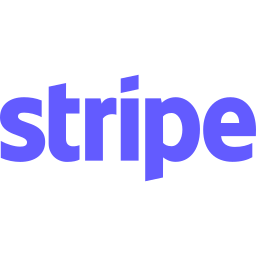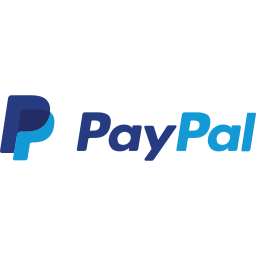Artificial intelligence has turned video production from a weekend-long headache into a coffee-break task. Whether you need a talking-head explainer, a cinematic social snippet or a faceless slideshow, 2025’s AI tools handle the heavy lifting. This beginner-friendly guide walks you through a start-to-finish workflow that anyone can follow—no editing background required.
1. Why Use AI for Video in 2025
- Speed wins eyeballs – Google Veo 3 converts a single photo into an eight-second clip with synchronized audio in about a minute, letting brands post daily updates without editors. Axios report
- Quality rivals pro editors – OpenAI’s Sora model generates up to 20-second photoreal shots that fool casual viewers. OpenAI overview
- Docs and URLs become videos – Platforms such as vidBoard transform entire PDFs, blog posts or slide decks into storyboarded scenes with captions and avatars. vidBoard homepage
- Search engines demand rich media – Google’s March 2025 helpful-content update favours pages containing original video. Skip it and competitors outrank you.
- Cost collapse – Most AI video generators now run freemium or low flat fees, replacing four-figure agency invoices.
Bottom line: ignoring AI means higher costs, slower output and weaker reach.
2. Essential Gear and Accounts
| What | Minimum Requirement | Why It Matters |
|---|---|---|
| Computer or phone | Modern browser and 8 GB RAM | Cloud generators handle rendering but memory helps previews |
| Stable internet | 10 Mbps down / 5 Mbps up | Needed for quick uploads and exports |
| AI video account | Free vidBoard account plus optional trials (Runway, Veo, Sora) | Lets you compare output quality |
| Headphones or mic | Any USB mic | Records custom voice clones for avatars |
| Raw assets | Script, slides, PDF, brand logo | Feeds the generator scenes |
3. Step 1 – Nail Your Concept and Script
- Define the outcome – Product demo, TikTok teaser, course module or LinkedIn ad.
- Write a lean script – 120–150 words per minute of finished video. Keep sentences short and active.
- Add calls to action early – Algorithms truncate watch time; get your “Sign up free” hook in the first 10 seconds.
- Check tone – Conversational beats corporate. Tools like ChatGPT or Claude refine wording fast.
Pro tip – If you already have a blog, whitepaper or slide deck, skip manual writing. vidBoard’s AI script generator can summarize the document into a tight voice-over ready script. vidBoard tutorial
4. Step 2 – Choose the Right AI Video Generator
Below is a quick decision grid for beginners.
| Scenario | Best Pick |
|---|---|
| All-in-one doc-to-video, avatars and faceless | vidBoard |
| Photoreal 20-sec visuals | OpenAI Sora |
| Photo-to-video with native audio | Google Veo 3 |
| Cinematic camera moves and B-roll | Runway Gen-4 |
vidBoard Quick-Start (Recommended)
- Go to vidBoard.ai and get the lifetime deal.
- Pick “Document to Video” if you have slides or PDFs, or select “Prompt to Video” for raw text.
- Choose an avatar or faceless layout.
- Paste your script and click Generate. First render takes 1–3 minutes.
Other Options at a Glance
- OpenAI Sora – Generates up to 20-second 1080p clips from text prompts. Great for dramatic intros. OpenAI Sora
- Google Veo 3 – Inside Gemini Advanced, converts a still image plus prompt into eight-second clips with sound. AndroidCentral coverage
- Runway Gen-4 – Adds detailed camera path controls for cinematic ads. WinBuzzer article
5. Step 3 – Import Your Source Material
- Script mode – Paste or type the voice-over text.
- Slide mode – Upload a PowerPoint or PDF. vidBoard auto-splits slides into scenes.
- URL mode – Drop a blog link. The AI extracts headings and key points to storyboard quickly.
Checklist
- Remove internal notes from slides to avoid on-screen clutter.
- Keep paragraphs under 40 words for easier caption timing.
- If using brand colors, upload logo files first for quick theming.
6. Step 4 – Select Avatar-Led or Faceless Style
| Style | When to Use | Tools That Support It |
|---|---|---|
| Avatar-led | Sales pitches, training, onboarding | vidBoard, Synthesia, HeyGen |
| Faceless | Product reels, TikTok loops, privacy-sensitive topics | vidBoard, Runway, Veo 3 |
vidBoard offers 100+ realistic avatars with 99.5 percent lip-sync accuracy and lets you switch any scene to faceless with one toggle, so you can mix both styles in the same project.
7. Step 5 – Polish with Voice, Captions and Music
- Voice cloning – Record a 30-second sample. vidBoard reproduces your tone in 125+ languages.
- Auto captions – Generate with one click. Captions increase social watch time by up to 40 percent.
- Royalty-free tracks – Choose subtle background music. Keep volume at 15 percent below narration.
- Branding – Upload your logo for intro/outro animations.
- Scene tweaks – Adjust pacing or swap stock footage if the AI’s first pass feels off.
Quick accessibility win – Place captions within the lower safe area to avoid UI overlays on TikTok and Instagram.
8. Step 6 – Export and Optimize Settings
| Platform | Free Export Limit | Resolution | Watermark? |
|---|---|---|---|
| vidBoard | 2 videos/month | 1080p | Yes (small) |
| Sora (Plus) | 50 prompts/month | 1080p | None |
| Veo 3 (Pro) | 25 clips/day | 1080p | None |
| Runway Gen-4 (Free) | 5 credits/month | 1080p | Watermark |
Export as MP4 for universal compatibility. For YouTube Shorts or Reels, choose vertical 1080 × 1920. Keep bitrate at 8 Mbps for crisp text without ballooning file size.
9. Step 7 – Publish and Track Performance
- Upload within 24 hours of render – Algorithms favor fresh content.
- Optimize title and description with your target keyword “ai video generator” plus a strong hook.
- Add chapters on YouTube for easier navigation.
- Repurpose – Trim a 60-second teaser for TikTok with the same asset.
- Track watch time in YouTube Analytics or TikTok Insights. Adjust intro hook if retention drops before 10 seconds.
10. Troubleshooting Common Hurdles
| Issue | Likely Cause | Fix |
|---|---|---|
| Avatar lips out of sync | Script punctuation missing | Add commas and periods for pauses |
| Render stalls at 95 percent | Browser cache conflict | Reload tab or clear cache |
| Rejected upload on social | Copyright audio flag | Switch to royalty-free track inside tool |
| Watershed resolution capped | Free tier limit | Upgrade or switch to a tool with higher free resolution |
11. Next-Level Tips
- Batch scripts – Write a month of posts, then bulk import to vidBoard’s queue.
- Data-driven intros – Open with a stat sourced from an authority link above to boost credibility.
- A/B test avatars – Create two renders, one with a friendly female avatar and one with a professional male avatar, then compare click-throughs.
- Leverage Veo 3 audio – Generate ambient sound beds, then import the clip into your main timeline for richer atmosphere.
- Hand-off to Runway – For high-budget ads, export faceless scenes and add cinematic camera moves in Runway’s Gen-4 editor.
12. Frequently Asked Questions
Do I need a powerful PC for AI video?
No. All generators above run in the cloud. A modest laptop with Chrome is enough.
Can I sell videos made on free tiers?
Yes, though most tools apply a watermark until you upgrade. vidBoard’s lifetime tier removes it permanently at the lowest flat fee on the market.
Is voice cloning secure?
vidBoard stores voice prints encrypted and allows deletion at any time. Always follow local regulations when cloning third-party voices.
Which tool is best for complete beginners?
vidBoard. It combines script writing, avatars, captions and export in one screen.
Final Word
Learning how to create videos with AI in 2025 is less about technical chops and more about choosing the right tool and workflow. Start with vidBoard for an end-to-end pipeline that eats scripts, documents and URLs. Layer in Veo 3 or Runway if you crave extra cinematic flair. Your future customers are already binge-watching short, punchy clips. Make sure yours are powered by AI, on-brand and published faster than the competition.
Take vidBoard for a spin – Create your first AI video free