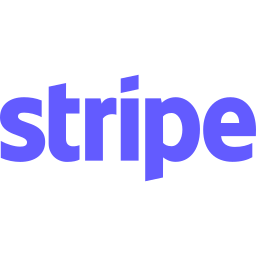Artificial-intelligence video tools no longer ask “Can you edit?” – they ask “What do you want to say?” In 2025 a solo creator, marketer or small-business owner can paste a paragraph into a browser and download a polished, captioned clip minutes later. The secret is understanding workflow: the sequence of tools and tasks that turns raw ideas into watch-ready video at scale. This 2 500-plus-word deep dive breaks that workflow into seven practical stages: ideation, scripting, generator selection, asset prep, automated rendering, polishing and distribution – and anchors each stage with research-backed context, step-by-step tactics and the most beginner-friendly platforms (including an honest look at what vidBoard does and doesn’t do).
1. Why 2025 is the tipping point for AI-first video workflows
- Search engines reward motion. Google’s March 2025 Helpful-Content update explicitly boosted pages embedding original video, pushing text-only articles down the results page. (Search Engine Land)
- Viewer trust keeps climbing. Wyzowl’s 2025 report shows 82 % of consumers bought a product after watching a brand video—an all-time high. (Wyzowl)
- Costs have collapsed. Cloud diffusion models now render 1080 p in seconds; vendors can offer HD exports on freemium plans or sub-$30 subscriptions. (Wyzowl)
- Mobile generation is mainstream. Google’s Veo 3 animates a single phone photo into an 8-second clip with sound, while CapCut delivers free 4K edits on iOS and Android.
- On-device AI is around the corner. Qualcomm’s 2025 demo of diffusion video on its new AI PC chip hints at real-time, offline generation within two years. (Qualcomm)
Take-away: Failing to integrate video into content strategy now means fighting uphill against algorithms and consumer preference later.
2 · The Seven-Stage AI Video Workflow
| Stage | Goal | Core Tools |
|---|---|---|
| 1. Ideation | Nail the hook & angle | ChatGPT, Notion AI |
| 2. Scripting | Produce a tight, on-brand script | vidBoard Script AI, Google Gemini, Claude 3 |
| 3. Generator Selection | Match tool to outcome & budget | vidBoard, OpenAI Sora, Runway Gen-4 |
| 4. Asset Prep | Gather logos, images, voice samples | Canva Brand Kit, Google Photos |
| 5. Automated Rendering | Turn text into 1080 p MP4 | vidBoard, Veo 3, CapCut |
| 6. Polishing | Captions, aspect ratios, colour tweaks | VEED, CapCut Desktop, Premiere Firefly |
| 7. Distribution & Analysis | Publish, track, iterate | Buffer, YouTube Studio, TikTok Analytics |
Below we zoom into each stage with tactics and beginner-proof instructions.
2.1 · Stage 1 — Ideation: choose a problem, promise a result
- Start with a pain point. Explainer videos convert 73 % of viewers, making them 2025’s most effective single video type. (Wyzowl)
- Hook formula: “You struggle with X → Here’s Y in Z minutes.”
- AI brainstorming prompt: “List 5 pressing questions SaaS founders have about onboarding.”
2.2 · Stage 2 — Scripting: 120–150 words per minute of video
- Draft in ChatGPT or Gemini. Give the model your hook, target audience and CTA.
- Tighten in vidBoard Script AI. Paste raw bullets; the tool spits back a voice-over script already optimised for lip-sync timing (commas and full stops inserted).
- Check readability. Aim for Flesch 60–70; shorter sentences keep AI captions tidy.
2.3 · Stage 3 — Generator selection: pick the right engine
| Scenario | Best tool | Why |
|---|---|---|
| Bulk explainers, document → video | vidBoard | Reads PDFs/URLs, 100+ avatars, lifetime pricing |
| Photoreal 20-sec teaser | OpenAI Sora | Industry-leading realism up to 20 s (The Verge) |
| Photo-to-motion social bump | Google Veo 3 | Animates stills with sound in 60 s |
| Cinematic B-roll or product hero | Runway Gen-4 | Camera-path control, object consistency |
| Phone-only recording & edit | CapCut Creative Suite | Free 4 K, auto-captions |
vidBoard accuracy snapshot (from internal project docs)
- Inputs accepted: raw text, Word/PDF docs, public URLs.
- Outputs: 1080 p MP4, optional square or vertical; no 4 K yet.
- Media: 100+ photoreal stock avatars (plus custom from an image), faceless layouts, royalty-free music library.
- Language & voice: 125+ languages; voice cloning via 30-second sample.
- AI helpers: Script generator, caption generator, auto-scene splitting.
- Pricing: Free tier (2 vids/mo); Lifetime Tier 1 $99 once for 30 watermark-free renders/mo; higher tiers increase quota.
- Limitations: No timeline trim on mobile PWA, no advanced motion-graphics layer.
2.4 · Stage 4 — Asset prep: logos, fonts, voice, images
| Asset | How to prep | Beginner tip |
|---|---|---|
| Logo | Upload PNG to vidBoard/Canva brand kit | 1000 × 1000 px with transparent BG |
| Brand colours | Save HEX codes (#4CC3FF etc.) | Paste into vidBoard theme panel |
| Voice sample | 30-second clear recording | Quiet room, USB mic or phone Voice Memos |
| Product photos | Shoot in daylight, 1080 p | Veo 3 can animate single shots |
| Stock B-roll | Grab from Runway or Canva | Keep 5–8 s segments for later cuts |
2.5 · Stage 5 — Automated rendering: text → talking video
Workflow A — vidBoard (document to video)
- Dashboard → Document to Video → upload PDF.
- Select template: Avatar left / text right or faceless full-screen text.
- Choose voice: cloned sample or native TTS (male/female).
- Click Generate. Average 90-second script = ~3 min render.
Workflow B — Veo 3 (photo to video)
- Open Gemini mobile → Veo.
- Select photo → prompt: “Slow zoom, upbeat café ambience.”
- Tap Create. 60 s cloud render.
Workflow C — CapCut (mobile quick-cut)
- Import phone clip.
- Smart Cut removes silences.
- Auto Caption with on-brand font.
- Export 4 K (trim outro if staying free).
2.6 · Stage 6 — Polishing without technical headache
- Captions & translation: Upload vidBoard MP4 to VEED → Subtitles → Auto. Tweak colours, export Spanish captions too.
- Aspect-ratio variants: Use VEED’s Resize to clone vertical (9:16), square (1:1) and horizontal (16:9) in one dashboard.
- Colour grading: For cinematic B-roll, drop Luma or Runway clips into CapCut’s Colour Match to sync tones.
- Compression: HandBrake preset “1080 p Fast” if social platforms reject >100 MB uploads.
2.7 · Stage 7 — Distribution & analytics loop
| Channel | Upload tip | Metric to watch |
|---|---|---|
| YouTube | Add keyword “video generation using AI” in title; chapters for each tip | Avg. view duration |
| TikTok/Reels | Hook in first 1.5 s; add on-screen text | Watch-through rate (WTR) |
| Square aspect, subtitles burned | Click-through to landing page | |
| GIF thumbnail + play button linking to video | Click-to-open rate |
After 48 h, pull analytics into a spreadsheet; iterate Hook & first 10 s on low performers.
Example: 48-hour AI video sprint for a SaaS side-hustler
| Day | Task | Tool chain | Outcome |
|---|---|---|---|
| Fri 6 pm | Draft 150-word feature update blurb | ChatGPT | Script ready |
| Fri 6:30 pm | Generate main video | vidBoard Avatar left / text right | 90-s 1080 p MP4 |
| Fri 7 pm | Generate B-roll | Runway prompt “dashboard fly-through neon style” | 2 x 6 s shots |
| Sat 9 am | Caption & resize | VEED auto-caption; output vertical, square | 3 aspect-ratio files |
| Sat 10 am | Post vertical to TikTok & IG; square to LinkedIn | Buffer schedule | All channels covered |
| Sun 10 am | Review stats; retention dips at 8 s | YouTube Studio | Plan tighter hook for next sprint |
Total spend: <$99 (if you grab vidBoard’s lifetime deal). Total hands-on time: ~2.5 hours.
Final thoughts
Video-first algorithms aren’t slowing down, and neither should you. By chaining beginner-friendly AI tools – ideate in ChatGPT, generate in vidBoard, polish in VEED, spice with Runway or Veo, post via Buffer—you can turn a lunchtime idea into a cross-platform campaign without touching a timeline or hiring an editor. Keep scripts concise, front-load hooks, respect aspect ratios and let the machines sweat the frames.
Ready to see your words talk? Open a free vidBoard account, drop in your first paragraph and watch an HD video appear before you finish scrolling this page → Try vidBoard for free.